| CuteFTP is easy to use FTP client that can be used to transfer your files from your computer to our server.
To setup CuteFTP to work with our servers, first start the Connection Wizard
You can find the Wizard in File --> Connection Wizard
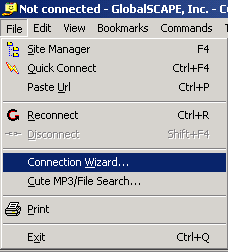
Choose Other for the ISP and click Next.
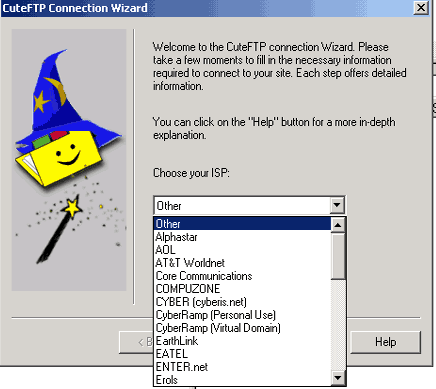
Next, enter a name to identify your site. This can be whatever you wish and can be changed at a later time. Click the Next button.

Next you need to enter the FTP address for your site. This is the IP address of your server. This information is provided in the Welcome to Data Flurry Hosting email.
If you domain is setup and resolving to our server you can use ftp://yourdomain.com
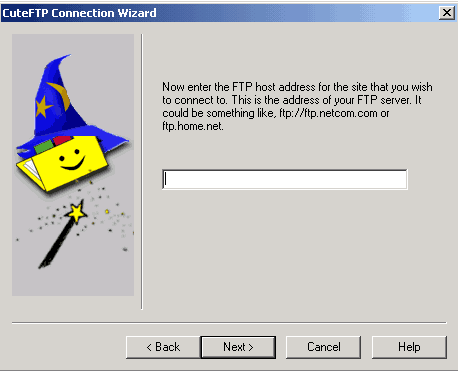
Now it is time to enter the Username and Password for the FTP login. This is the Username and Password that was set when the domain was created in the Control Panel - Click Next.
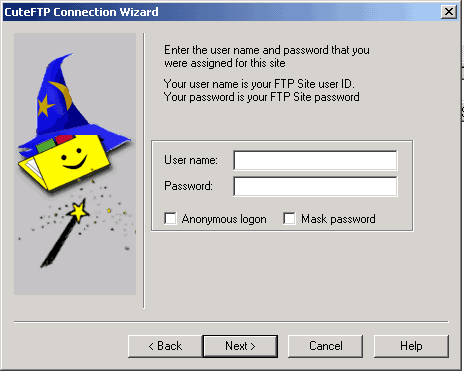
Finally select your Local Default Directory. This is the directory on your computer that holds the website. Click on the Browse button and then select the folder that your site is in. After that, click next.
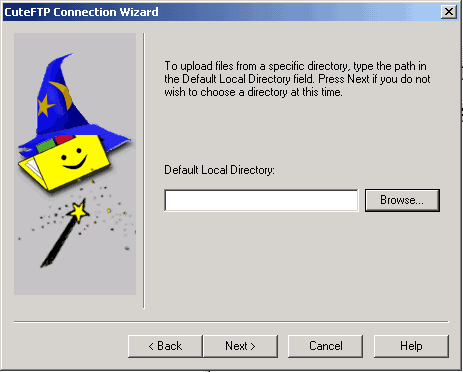
That's it. You can now click Finish.
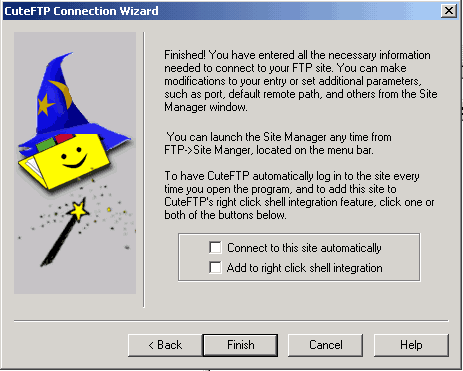
To login, go to Files --> Site Manager, on the top menu,
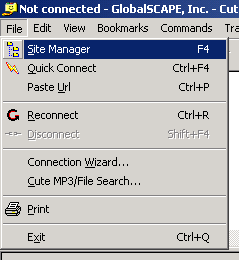
Click on the Connect button to connect to the server. You can now upload your files to your site.
Note :
You should upload to the httpdocs directory
On this screen you can also change the information for your site. If you want to rename it, just go to Label for Site and type in the new name.
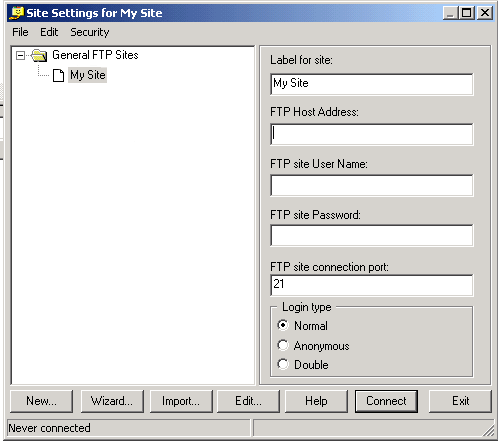
For help contact us here and include the account username. |