| First, log into the Control Panel at https://yoursite.com:8443. If you need further help logging in please refer to your welcome email. Or else contact us here .
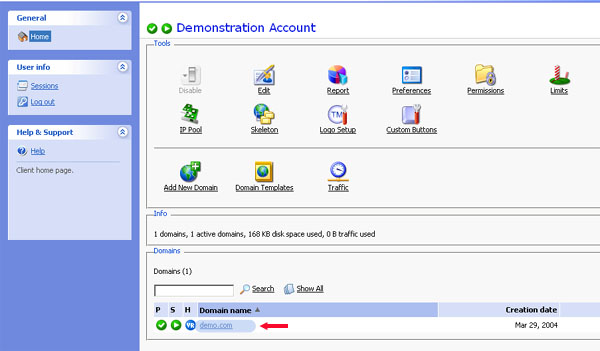
Click on "Databases".
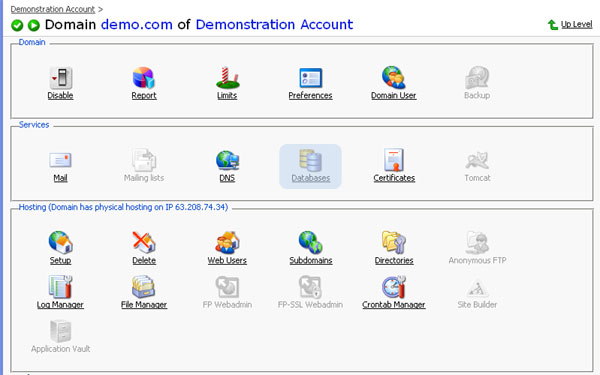
Click on "Add New Database".
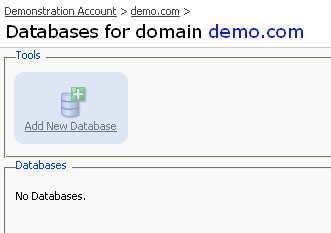
Enter in a "Database Name" and click on OK.

You will now be brought to the Database User screen. From here, you can create a user for the Database by clicking on "Add New Database User".
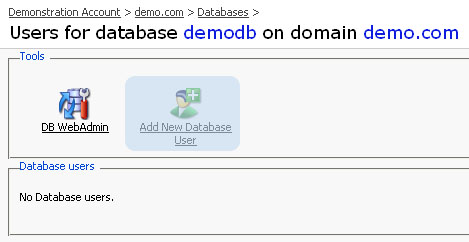
Enter in the Database username and password and then click OK.
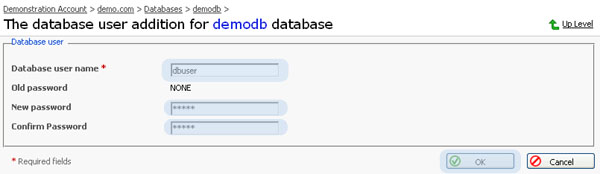
You have now created a Database user.
Databases on our servers are administered using phpMyAdmin. To access phpMyAdmin, you can click on DB WebAdmin. This will open a new window with phpMyAdmin.
If nothing happens after clicking the DB WebAdmin option, please ensure that your computer is not running any pop-up blockers as this will block the phpMyadmin screen from coming up.
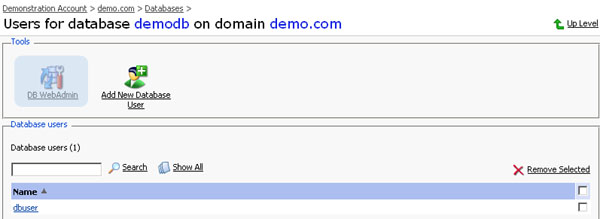
For help contact us here and include the account username.
|